Stickers are small visual icons that appear next to the node text, and you can use them to mark importance, relationships or priority visually. MindMup comes with hundreds of stickers showing emoticons, symbols, people or objects.
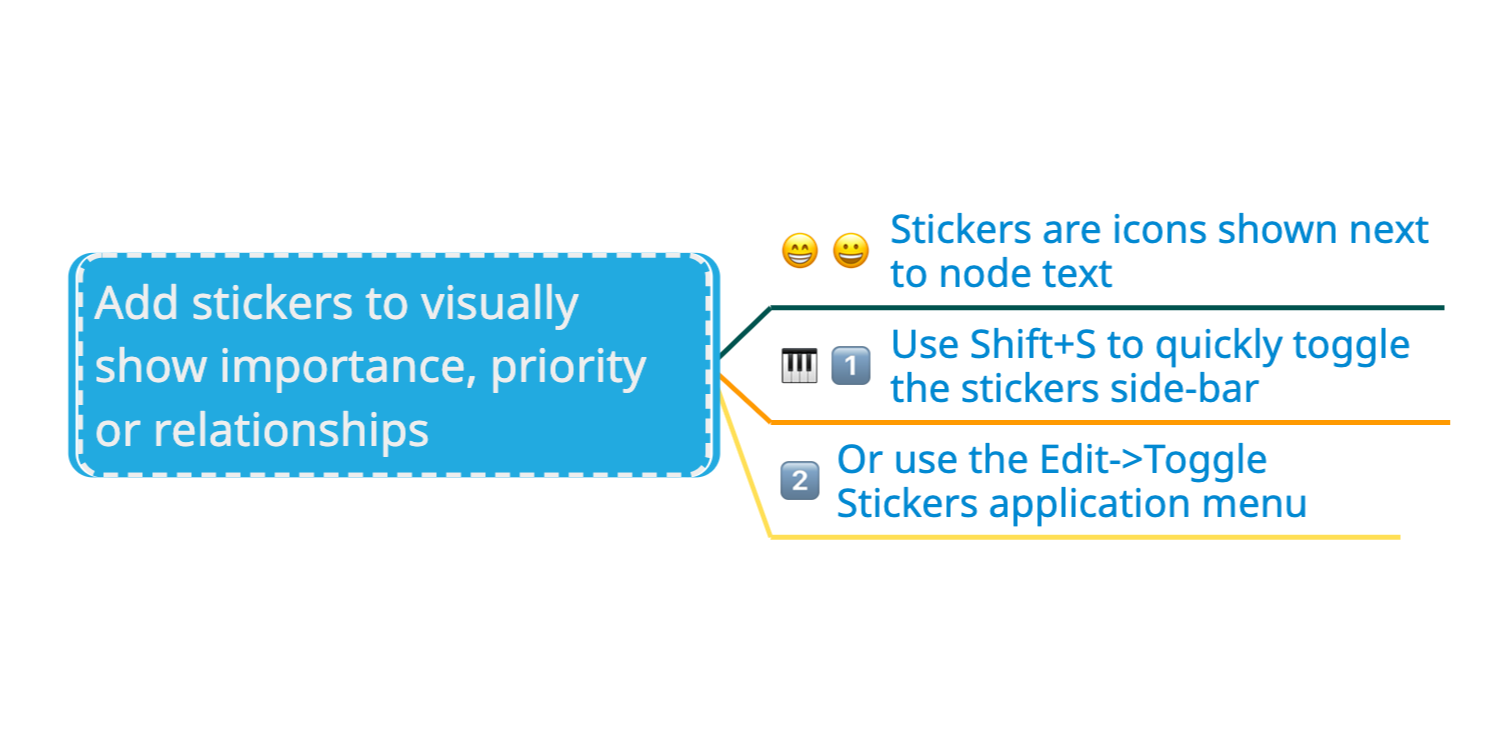
Unlike embedded images, you can assign more than one sticker to a node, and because the stickers are bundled with MindMup, they don’t significantly affect the size of your map. This will be especially important for users without a Gold account, as they can use their free size allowance more effectively.
Adding stickers
To add stickers, activate the stickers side bar using the Shift+S keyboard shortcut, or select Edit > Toggle Stickers from the application menu. You can also toggle this sidebar from the View > Sidebar > Toggle stickers menu option.
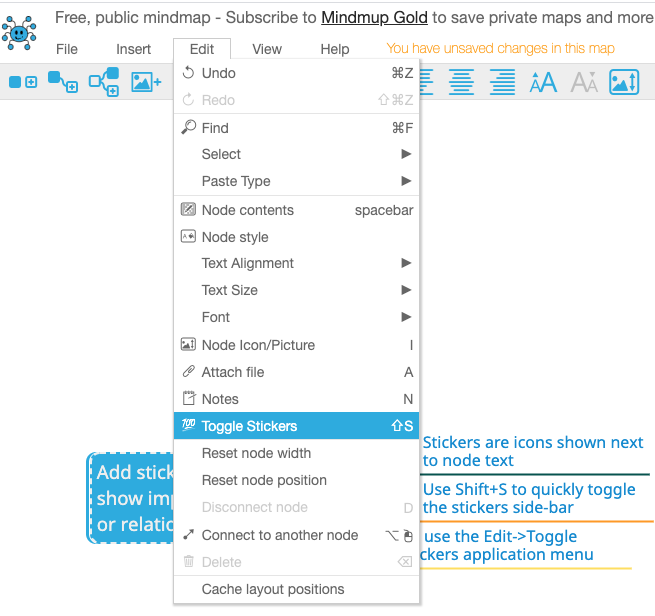
To close the sidebar, use the same menu items, or just press Escape on your keyboard.
The sidebar has several sections:
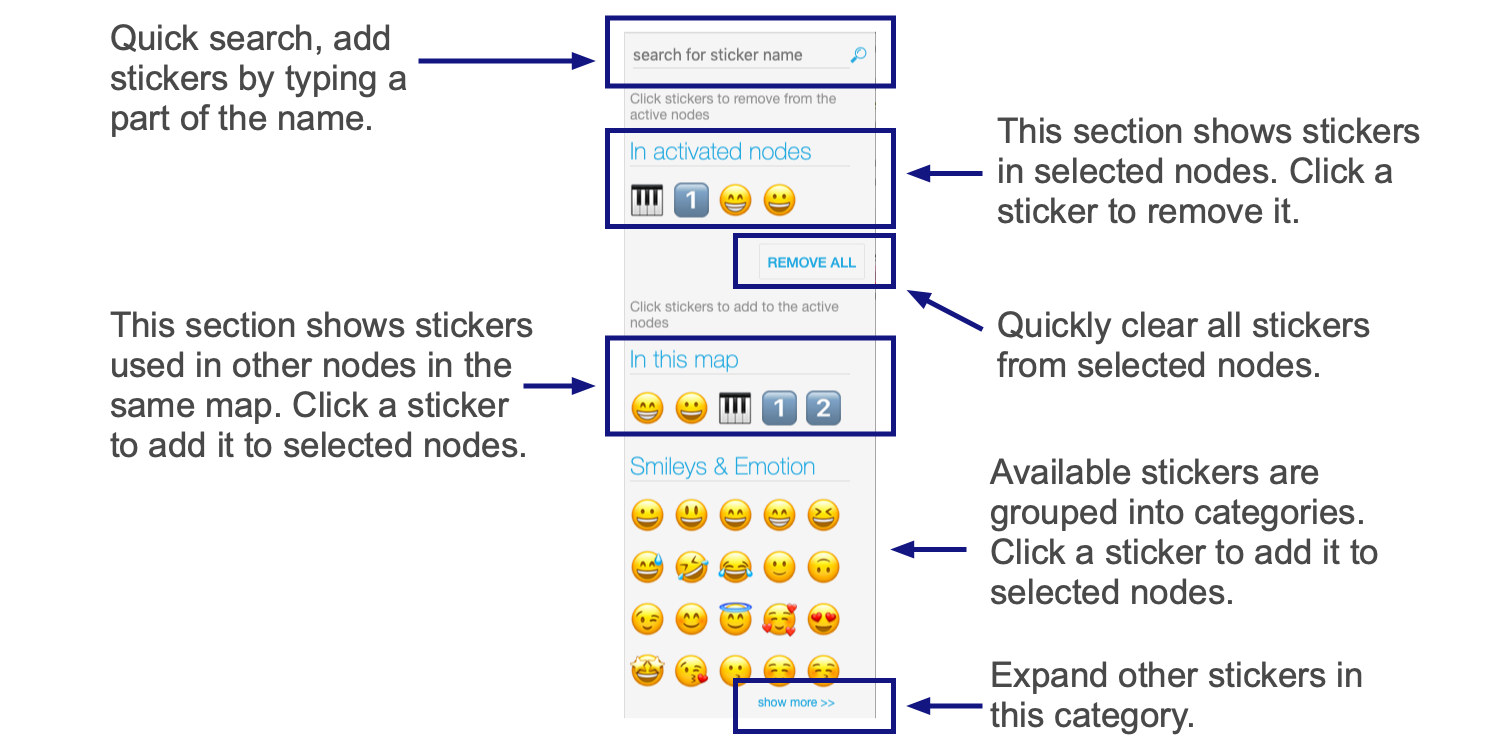
The top section allows you to find and filter available stickers. Type part of the sticker name into the box, and the list of available stickers at the bottom of the sidebar will show only those images matching your search term. Click on any of the images to quickly add them to the selected nodes of the map.
The next section lets you easily remove stickers from selected nodes. It shows the stickers assigned to selected nodes. (If the currently selected nodes has no stickers, this section will be hidden.) You can easily remove a sticker from the selected nodes by clicking on it, or click the Remove All button to clear all the stickers from selected nodes.
The next section lets you quickly access stickers used elsewhere in the map. It shows all the stickers currently used in the mind map. (If the map has no stickers, this section will be hidden.) You can easily add a sticker to the selected nodes by clicking on it.
The remaining sections of the sidebar show available stickers, grouped by categories. MindMup will show the first twenty stickers in each category. You can see the rest by clicking on the Show more link at the bottom of each section. To show fewer stickers, use the quick find input box at the top of the sidebar and type in part of a sticker name. Click any sticker in this list to add it to currently selected nodes.
Adding stickers using the keyboard
When you activate the stickers sidebar using the keyboard (Shift + S), the Quick Search box on the top will get the keyboard focus. You can then start typing part of a sticker name. As you type, the first matching sticker will be shown next to the search box. Just press Enter to add it to the selected nodes. To close the sidebar and return keyboard focus to the map, press the Escape key.
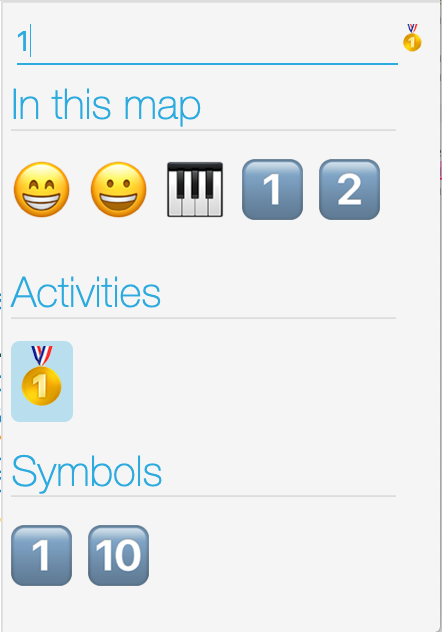
Adding or removing stickers from groups of nodes
The sidebar applies stickers to all currently selected nodes. To add or remove stickers from a whole group of map elements, just select multiple nodes. You can do this either before opening the sidebar (see the keyboard shortcuts for options), or while the sidebar is open (use Shift + click to add nodes to selection).