You can add hyperlinks to map nodes easily, and connect your maps to external resources on the Web, or cross-link maps. This allows you, for example, to create an overview map with global topics, and then link from individual nodes in that map to other mind maps, exploring topics in detail.
Adding links to nodes
Just paste a URL into the text of a node. The node will get a clickable link widget, and MindMup will display the starting part of the URL in the map node. You can click on the link widget and the browser will open the target URL in another tab.
For example, type https://www.google.com into a node and it will look like this:
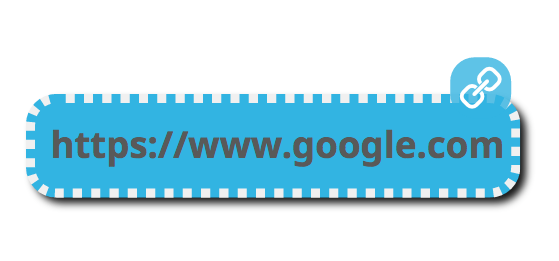
If you want to show some descriptive text, instead of just the URL, then just add that text to the node. When a node contains both text and a URL, MindMup will hide the URL, and show just the text, making the URL into a clickable link.
For example, this is how a node will look like if you type in Search using Google https://www.google.com.
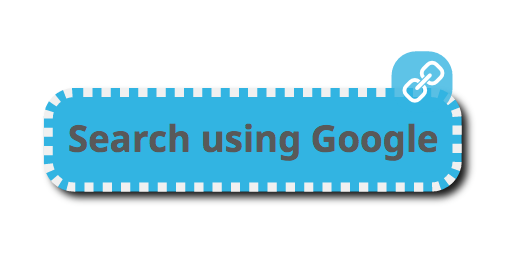
Cross-linking maps
Each MindMup map has a unique URL, so just grab the URL from the address bar of your browser, and paste into a node in another map. Similar to the links above, you can also add a descriptive title for the map in your node text.