Crowd Links allow you to easily invite collaborators to participate in a mind mapping session. Just share the crowd link with the other participants, and they will be able to join you without having to register or pay.
You can optionally protect the map with a password, so only authorised participants can join.
Crowd Links are great for:
- organising quick informal brainstorming sessions
- running online workshops
- collaborating with students during a class session
- inviting people outside your organisation to collaborative editing
With Crowd Links, the collaborators do not need a MindMup Gold account - just share a link with them (optionally protecting it with a password), and paste the link to a Slack channel, a Zoom chat or invite people by sending them the link by email.
- How to create a Crowd Link for your map?
- How to cancel Crowd Links?
- How to update Crowd Links?
- How do Crowd Links compare to sharing/publishing maps?
- Pricing and availability
- How to increase capacity?
- How to remove the Add-in from your subscription?
- How to disable Crowd Links completely?
How to create a Crowd Link for your map?
- Open the Share dialog (use the Share button in the top-right corner)
- Click the “Crowd Link” tab
- Select the expiry of the link, and the access rights for the participants
- Optionally set a password for your map
- Click the “Create Crowd Link” button
- In the next dialog page, copy the link from the “Link to Share” field
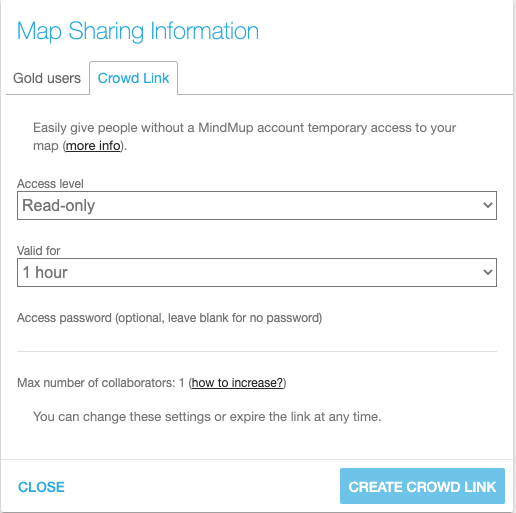
You can then easily share the link with participants - for example paste it to a Slack channel, or send by email. Anyone who clicks the link will be able to join (Subject to your account capacity limits. See how to increase capacity below.)
How to cancel Crowd Links?
Crowd links expire automatically after the period you set, but if you want to remove them sooner:
- Open the Share dialog (use the Share button in the top-right corner)
- Click the “Crowd Link” tab - if your map has an active crowd link, it will show the status
- Click the “Remove” button
How to update Crowd Links?
- Open the Share dialog (use the Share button in the top-right corner)
- Click the “Crowd Link” tab - if your map has an active crowd link, it will show the status
- Click the Edit button
- Update the link expiry, password or access rights
- Click the “Save Crowd Link” button
How do Crowd Links compare to sharing/publishing maps?
Compared to sharing maps with other Gold users, Crowd Links do not require the collaborators to have a Gold account. This makes it much easier to invite people for informal sessions. Crowd Links can also be restricted to expire automatically after a short period (for example, you can open access to your map for one hour, or one day).
Compared to publishing maps on MindMup Atlas, Crowd Links allow editing. You can also secure Crowd Links with a password. Published maps are read-only, and do not get automatically updated once the original map is changed. Crowd Link maps will automatically update with each change. You can decide if the visitors can edit or just view the map.
Pricing and availability
Crowd Links are available to Gold users (personal, team and organisational accounts) with a recurring subscription, for maps stored to MindMup Cloud storage.
They are not available for maps stored to Google Drive, to free users, or to Gold users without a recurring subscription.
The basic subscription includes the ability to invite one more person to join the crowd link anonymously, which is intended for very small meetings or testing Crowd Link features.
You can purchase additional capacity (maximum number of concurrent visitors to a map), by getting the Crowd Link add-in for your subscription.
| Account type | up to 10 visitors per session | up to 100 visitors | up to 500 visitors | more than 500 |
|---|---|---|---|---|
| personal - monthly | $2.99/month | $5.99/month | $11.99/month | contact us |
| personal - yearly | $25.00/year | $50.00/year | $100.00/year | contact us |
| 10 member team | $50.00/year | $100.00/year | $200.00/year | contact us |
| 100 member team | $100.00/year | $200.00/year | $400.00/year | contact us |
| 200 member team | $150.00/year | $300.00/year | $600.00/year | contact us |
| organisation/domain | $200.00/year | $400.00/year | $800.00/year | contact us |
The maximum number of visitors is for a single mapping session (not for all active crowd links). You can create an unlimited number of crowd links for different maps.
How to increase capacity?
To increase the capacity to 10 concurrent visitors, set up the Crowd Link Add-in:
- Open the account management page.
- Click the Add-ins button
- Click the “Add” button next to the Crowd Link add-in.
For more than 10 concurrent visitors, please contact us. We are still working on increasing capacity for this feature for larger meetings, and would love to hear your feedback and needs.
How to remove the Add-in from your subscription?
- Open the account management page.
- Click the Add-ins button
- Click the “Cancel Renewal” button next to the Crowd Link add-in.
This will stop the renewal for the Crowd-link addin. You will still be able to use Crowd Links until the end of your current subscription period.
How to disable Crowd Links completely?
Organisational administrators can prevent users from creating Crowd Links, by disabling external sharing in account privacy settings. For more information, see Configuring Organisational Access