MindMup makes it easy to put a lot of information in a condensed view vertically, which is usually good for organisational charts, family trees and other types of vertical hierarchies that contain a lot of nodes. You can choose to lay out some nodes so that their children are close by, stacked vertically and lined up indented based on the level of the hierarchy.
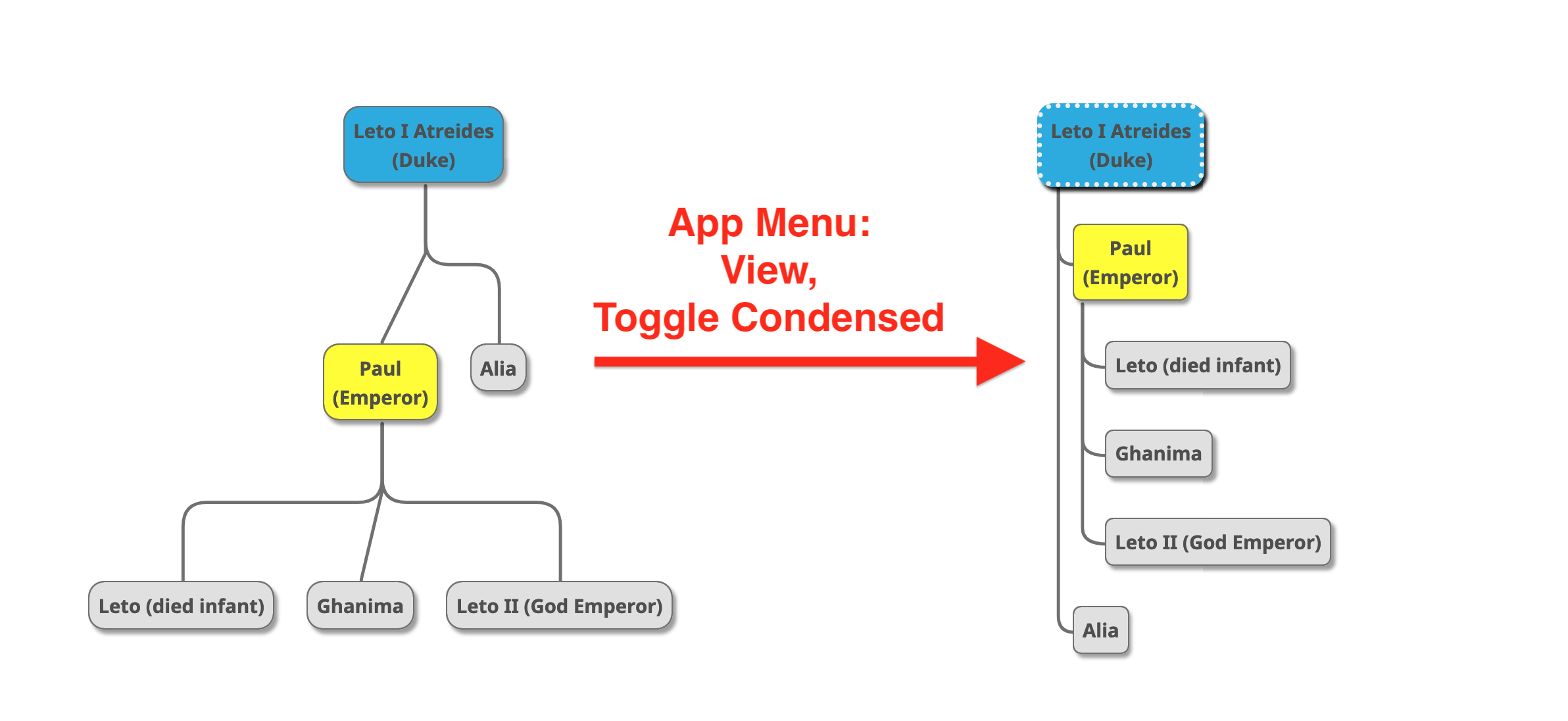
This “condensed” view is available for top-down and bottom-up maps only. To switch a map to one of those two types, select the View application menu, then Map theme, then one of the top-down or bottom-up map themes.
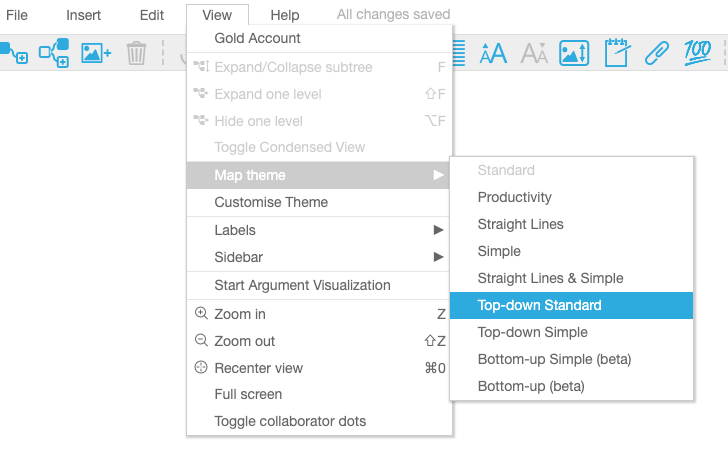
By default, vertical maps show children spread out in a horizontal line, and vertically aligned at each level. Maps like that can get very wide for nodes with lots of children, and difficult to print. To condense any node with children, select it, then in the application menu choose View, Toggle condensed view.
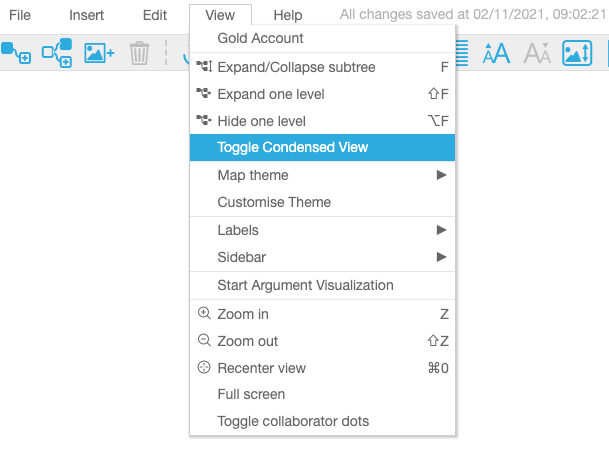
The selected node will switch to condensed view, which shows children directly under the node, and indents them slightly to show the hierarchical structure.
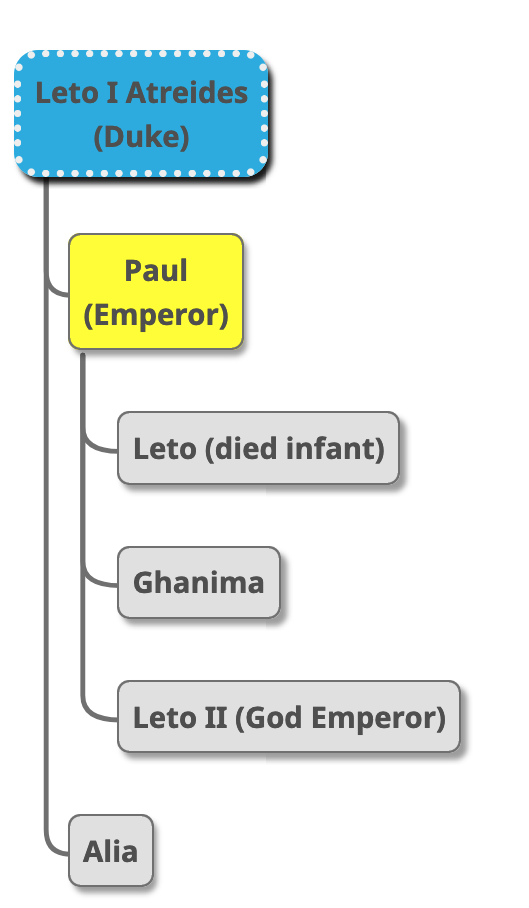
To switch a node back to regular view, select the same menu option again.
The menu option can toggle multiple nodes at the same time, as long as they can all be toggled (they must have children, and not be inside another condensed tree). So all the usual ways of selecting multiple nodes work in this case as well. For example, press the number 2 key on your keyboard to select all the second level nodes, then use the menu option to quickly condense or spread out the whole map at the second level.