You can now set up margins for node groups easily. Previously, you could edit text margins on individual nodes, and with this new feature you can do it easily for the whole map, or for individual levels. This allows you to customize styling and make certain levels visually different from others.
To modify the margins for a group of nodes, first open the theme style editor. Click the “view” application menu, then select the “customise theme” option.
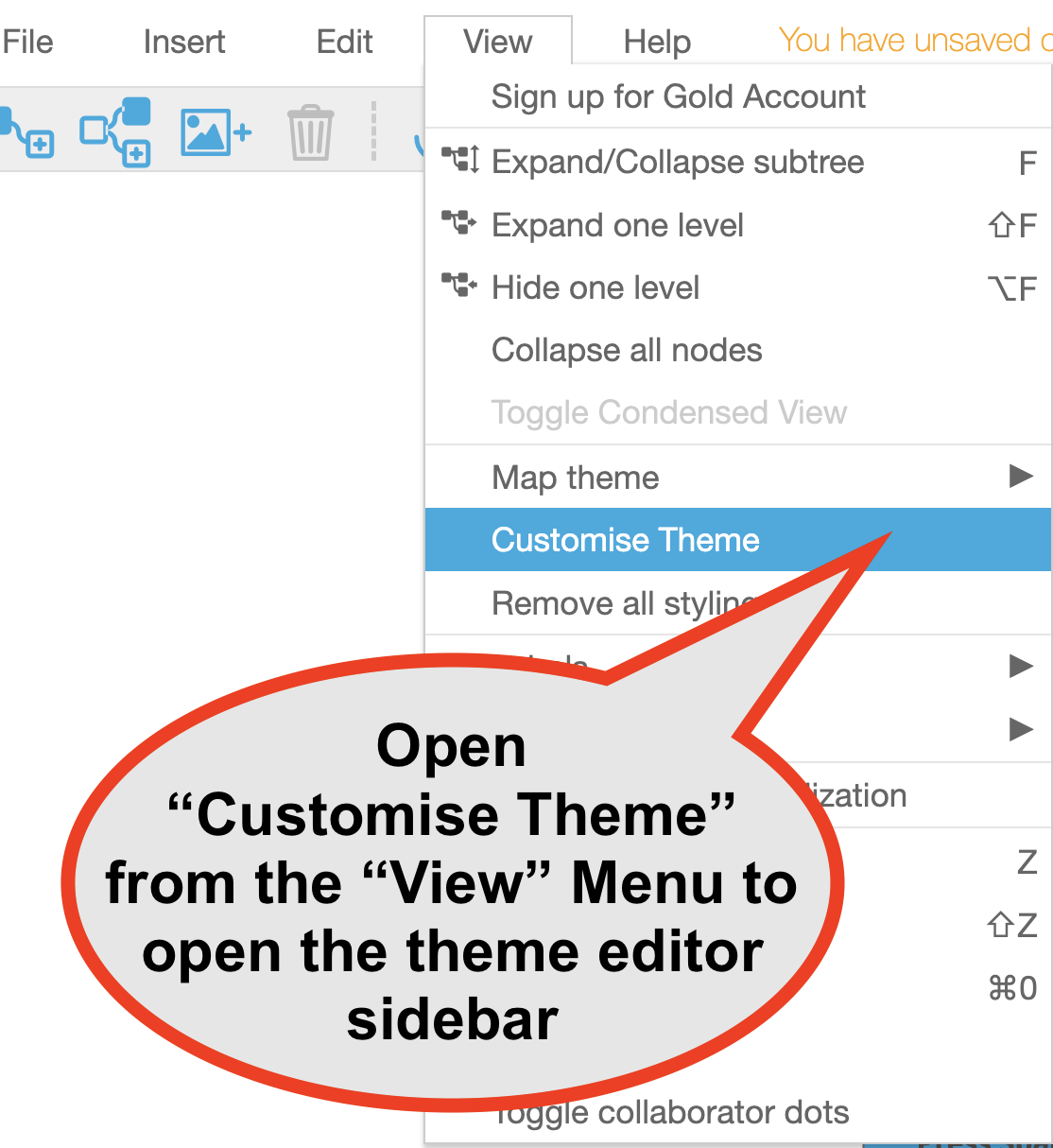
Next, open the “Text” section in the sidebar. If some other section is open, you can click the section title to collapse it first, so you can find the “Text” section easily.
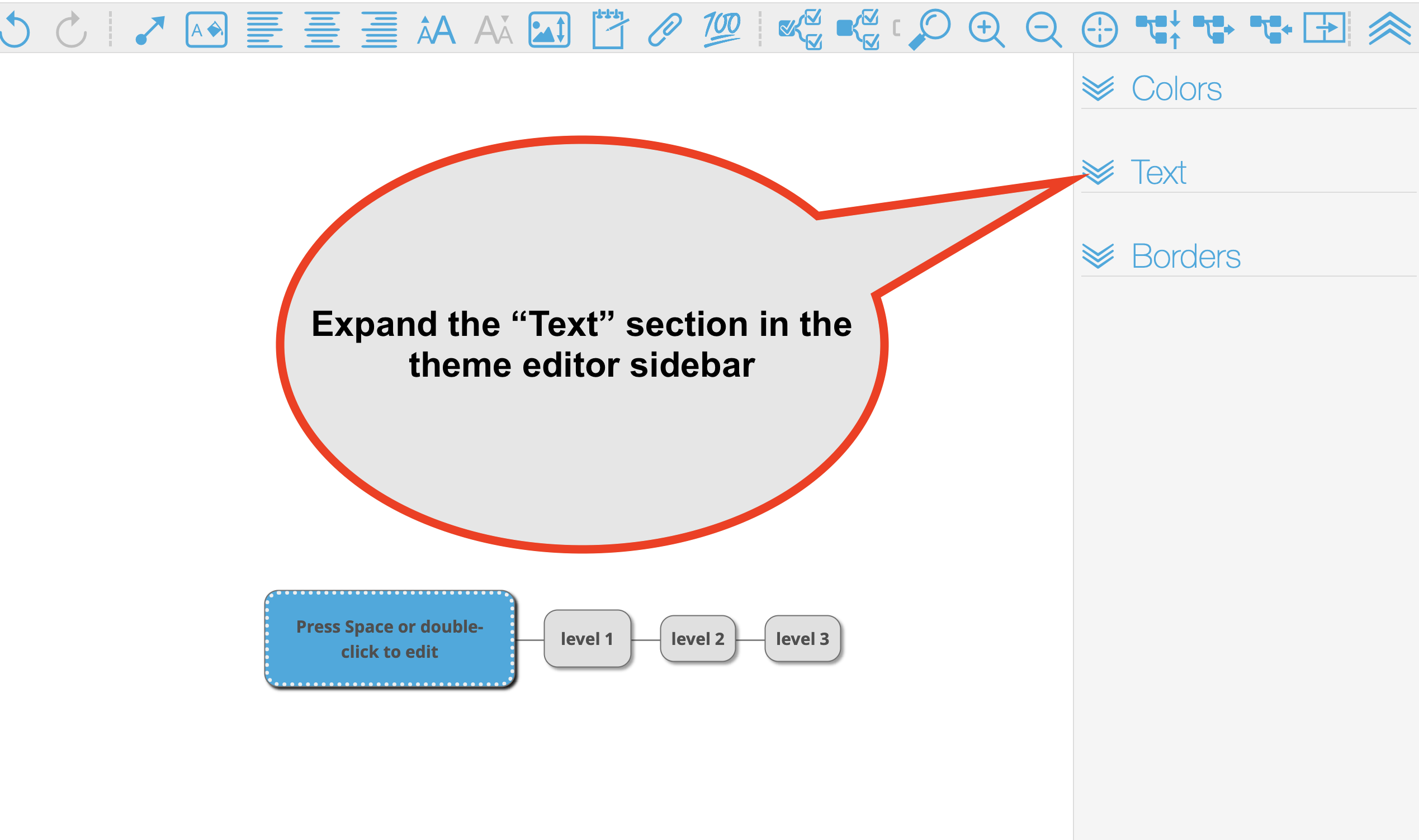
Find the level you want to modify (or change the “defaults” group to adjust the entire map). Click the “more space” or “less space” buttons to control the spacing around the text.
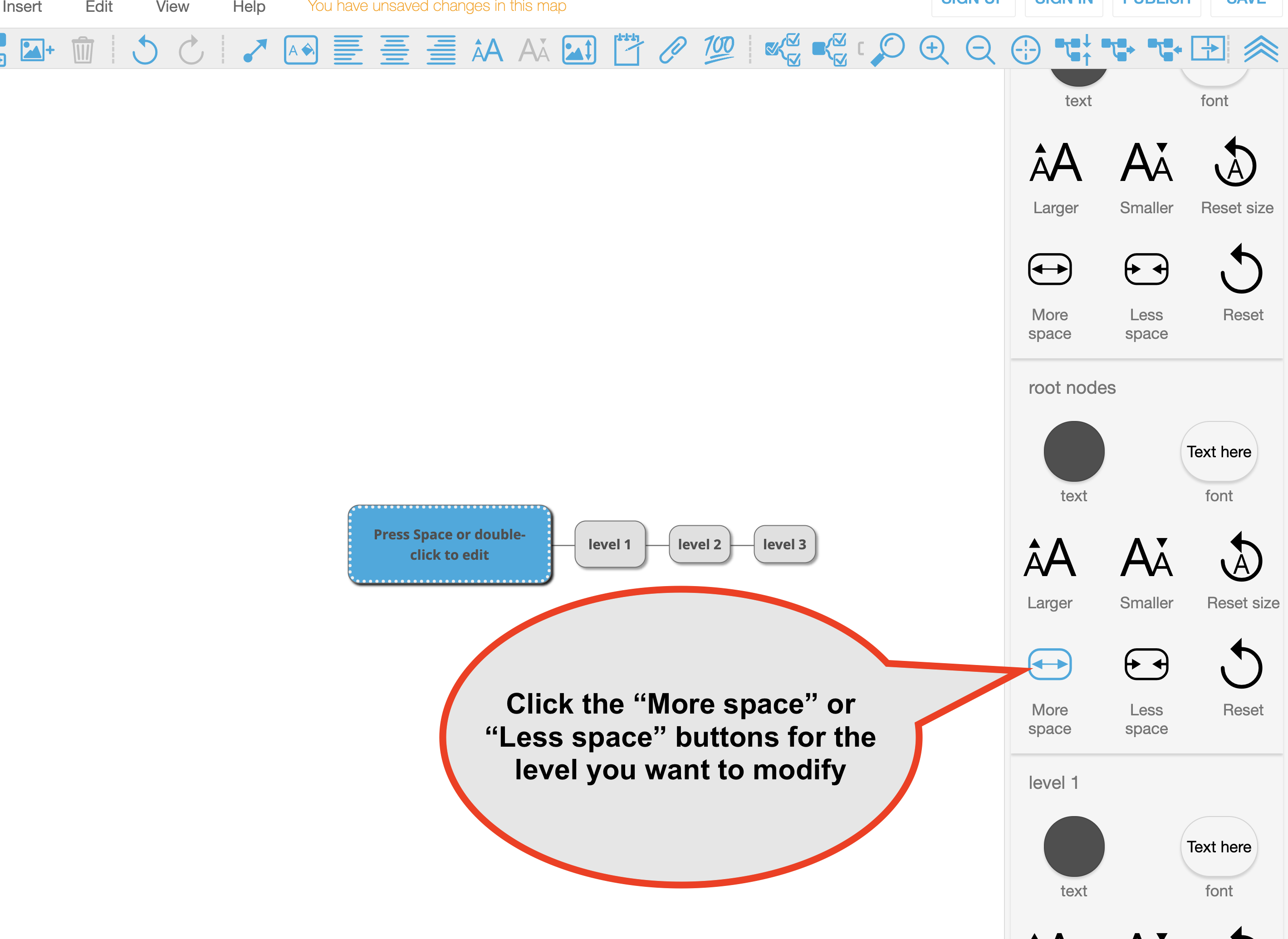
You can restore standard spacing by clicking the “reset” button.