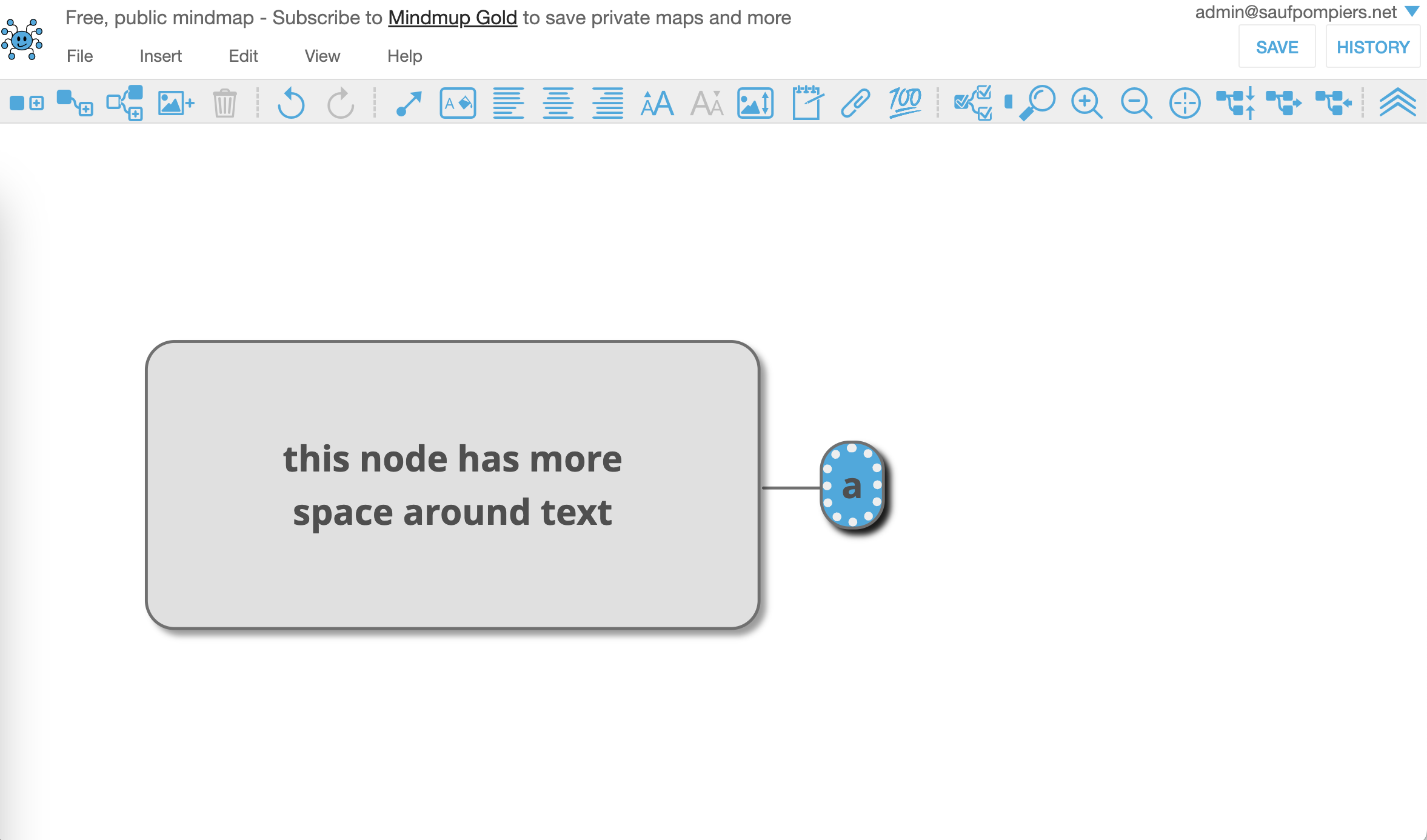You can now increase or decrease space around text in the nodes, to create larger margins and call out important concepts visually, or to decrease margins and save space.
Here is how to adjust the margins around text on a node:
First, select the node (or nodes you want to adjust), then click the Node Style tool in the toolbar:
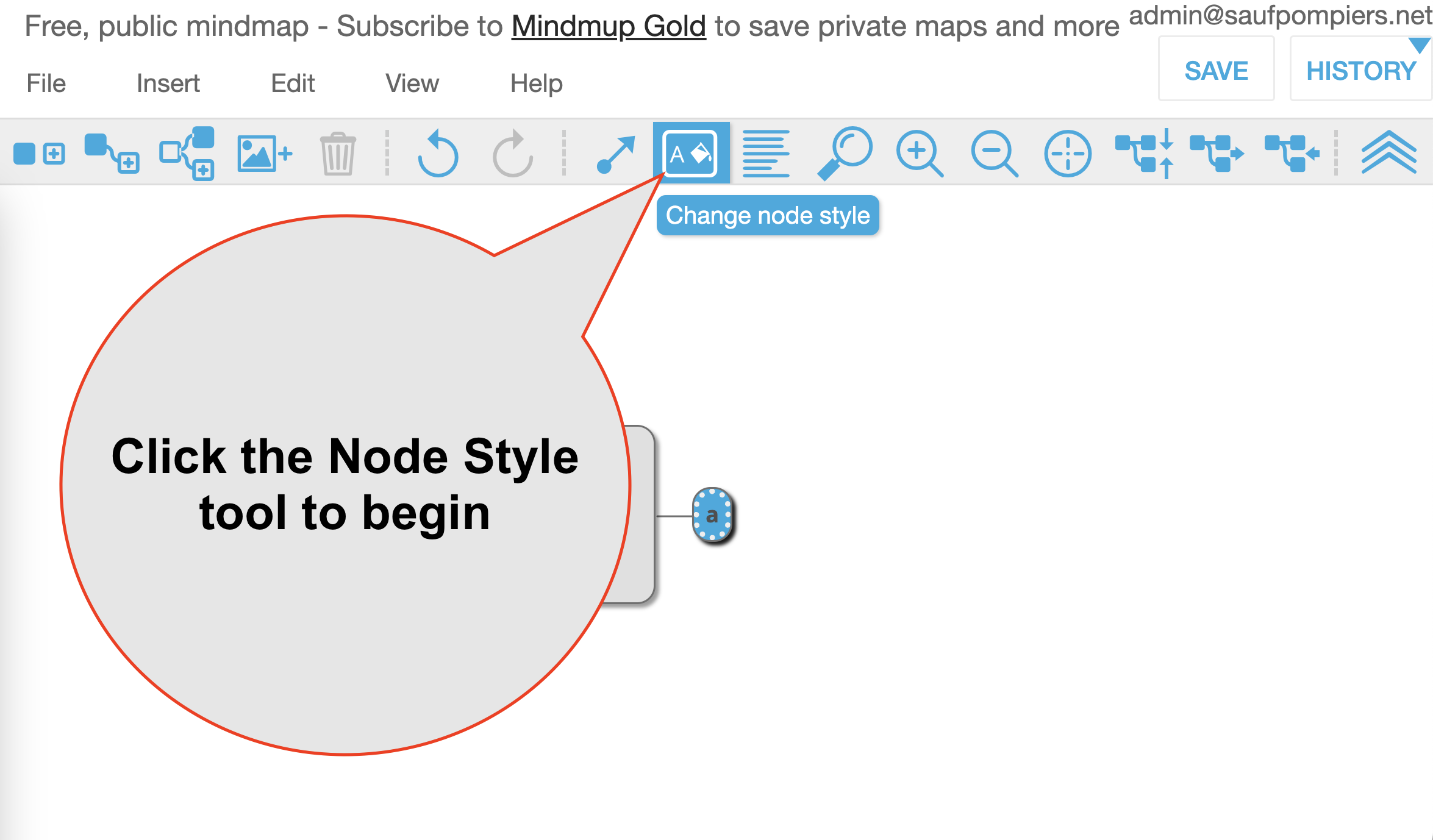
Then, in the styling section drop-down, select the section for margins.
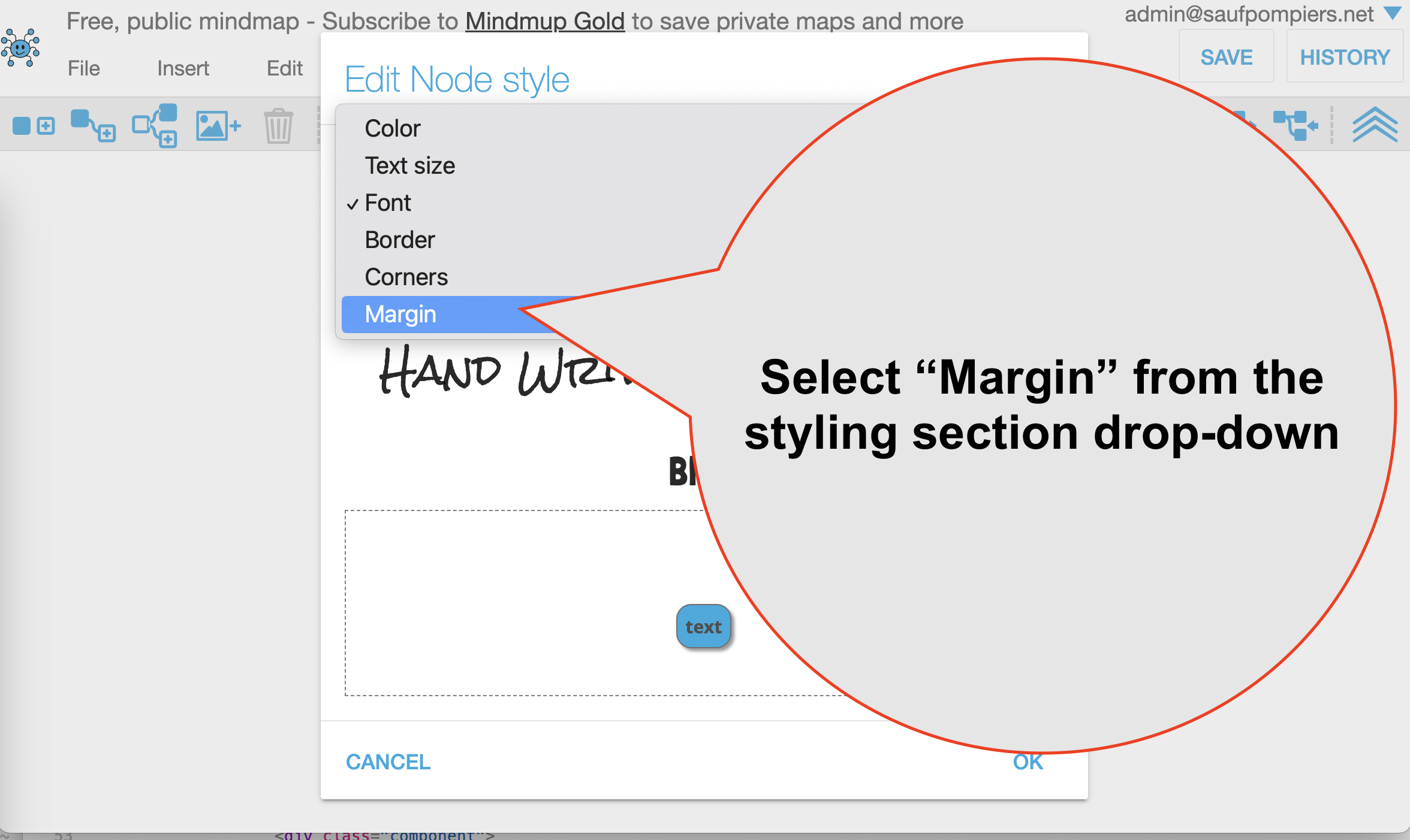
Use the buttons in the dialogue to increase or decrease space around the text.
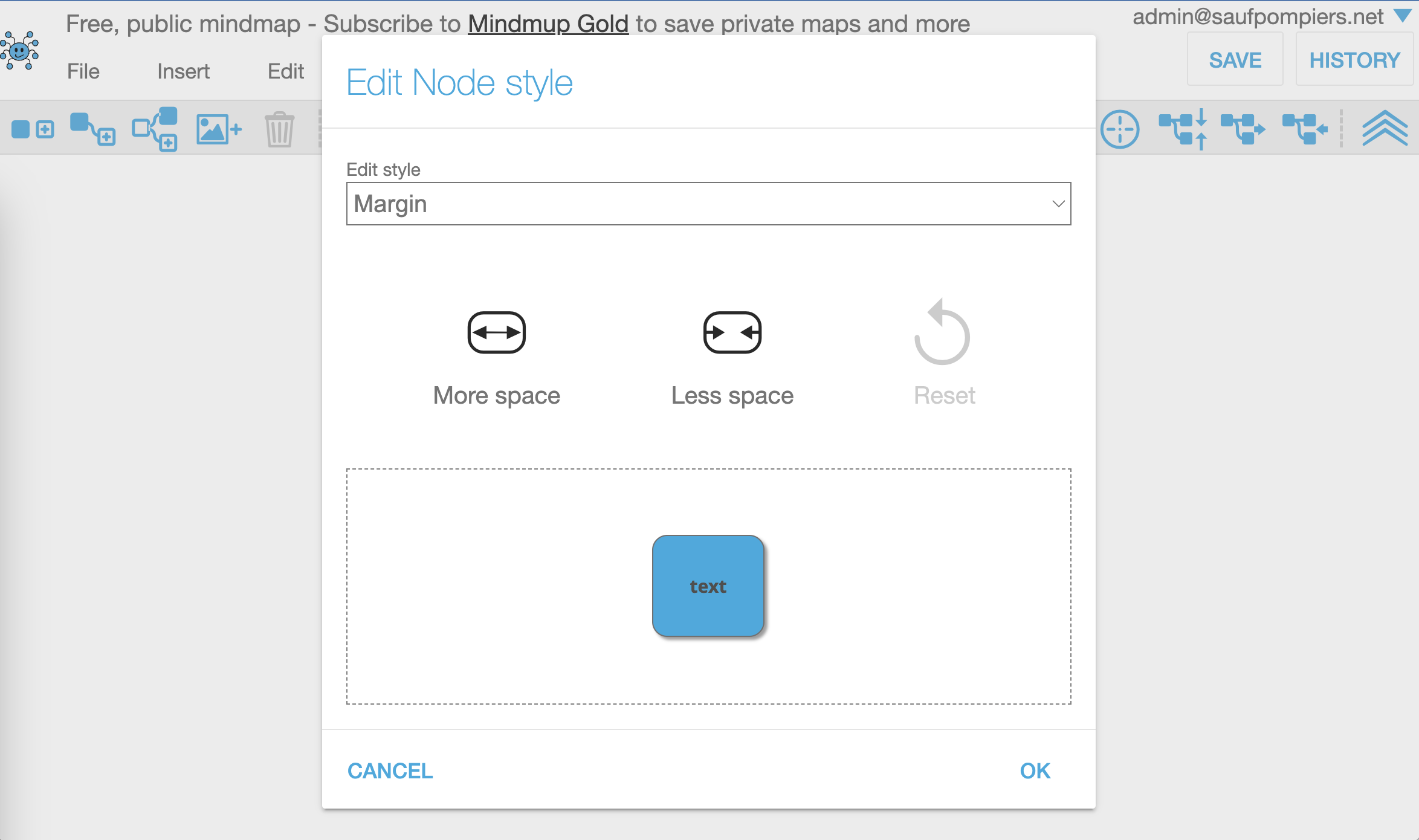
Once you update the style, the selected nodes will appear with custom margins: